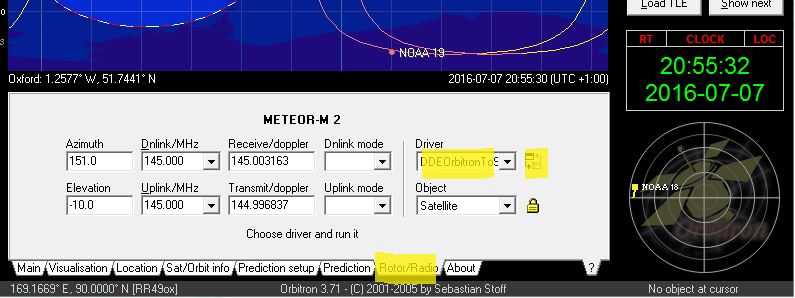I needed to put an Arduino into a low power standby / sleep mode and then have it automatically wake up. I put together this Sleeper class which I have since found useful, thought I’d share it here.
A couple of notes: It uses the watchdog timer (the only timer left running when the CPU is powered down), so if you’re using a watch dog then this may not be what you’re after. Also, it’s not a very accurate timer (a few ms) so don’t use this for highly accurate timing operations – it’s fine for most applications that need to sleep / power down for a period of time and then wake up do some computing and then go back to sleep.
An example program is below, which is made up up of 3 files:
- The main .ino Arduino file.
- Sleeper.h
- Sleeper.cpp
Main File (example usage)
#include "Sleeper.h"
Sleeper g_sleeper;
// Initialisation code
void setup(void) {
Serial.begin(9600);
Serial.println("Setup done.");
}
// Main loop
void loop(void) {
Serial.print("Total milliseconds awake: ");
Serial.println(millis());
delay(100);
// Power down for 10 seconds.
g_sleeper.SleepMillis(10000);
}
Download Example Project
If you’re just using this lib then you can grab the example project here. You don’t need to read the rest of this code unless you’re particularly interested, for those that are here are the .h and .cpp files:
The class I’ve put together uses the watchdog timer, so if you’re using that for you project then you’ll have to do it another way. The reason for using the watchdog timer instead of one of the normal timers in the Atmega (328p in this case for my testing) is that all normal timers are disabled when the CPU goes into the sleep mode and thus would never wake up if were waiting for one of those to tick! Hence why calling millis() will only show how long the CPU has actually been awake – it’s the time that the normal timers were ticking.
Sleeper.h
#ifndef SLEEPER_H
#define SLEEPER_H
#include <arduino.h>
#include <avr/sleep.h>
#include <avr/power.h>
// This sleeper class utilises the watchdog timer as the oscilators for the timers get powered off in SLEEP_MODE_PWR_DOWN
// mode, which is the most power effcient sleep mode. The sleep time will not be more than 16ms accurate.
class Sleeper {
public:
void SleepMillis(long millis);
private:
void DoSleep();
void SetupWatchdog(uint8_t prescalar);
// Watchdog Prescalars
const int static NumberOfPrescalars = 10;
uint8_t Prescalars[NumberOfPrescalars] = {9, 8, 7, 6, 5, 4, 3, 2, 1, 0};
long Times[NumberOfPrescalars] = {8000, 4000, 2000, 1000, 500, 250, 128, 64, 32, 16};
};
#endif
Sleeper.cpp
#include "Sleeper.h"
// The interupt vector for the watch dog must be present, even if empty else the CPU resets.
ISR(WDT_vect) {
// Do nothing.
}
/// Sleeps the arduino for a number of milliseconds
void Sleeper::SleepMillis(long millis) {
// OPTIONAL delay to wait for all things to finish, e.g. serial prints - else you may get garbled serial prints from sleeping before the sending has finished.
//delay(50);
uint8_t prescalar = 0;
// Sleep for the longest possible watchdog timeout that's less than millis and keep going until there are no millis left.
while (millis > Times[NumberOfPrescalars-1]) {
for (int i = 0; i < NumberOfPrescalars; ++i) {
if (millis > Times[i]) {
prescalar = Prescalars[i];
millis -= Times[i];
break;
}
}
SetupWatchdog(prescalar);
DoSleep();
}
}
/// Sets up the watchdog to timeout after a certain time period.
/// There are many comments / notes in this function which have been copied directly from the data sheet for
/// user convenience.
void Sleeper::SetupWatchdog(uint8_t prescalar) {
// Prescalars can be: 0=16ms, 1=32ms, 2=64ms, 3=125ms, 4=250ms, 5=500ms, 6=1sec, 7=2sec, 8=4sec, 9=8sec
if (prescalar > 9) {
prescalar = 9;
}
// _BV is a macro that can be thought of as a funtion that takes in a number and outputs a byte with that bit set.
// WDTCSR - Watchdog Timer Control Register
// Note that WDP[0-3] is not in order (WDP[0-2] is but WDP3 is actually bit 5 not 3!) so we have to preprocess the prescaler passed in above.
// bits 7 = WDIF, 6 = WDIE, 5 = WDP3, 4 = WDCE, 3 = WDE, 2 = WDP2, 1 = WDP1, 0 = WDP0
// WDP3 WDP2 WDP1 WDP0 Typical Time-out at VCC = 5.0V
// 0 0 0 0 16ms
// 0 0 0 1 32ms
// 0 0 1 0 64ms
// 0 0 1 1 0.125 s
// 0 1 0 0 0.25 s
// 0 1 0 1 0.5 s
// 0 1 1 0 1.0 s
// 0 1 1 1 2.0 s
// 1 0 0 0 4.0 s
// 1 0 0 1 8.0 s
// Take the first 3 bits (WDP[0-2])
uint8_t wdtPrescalarBits = prescalar & 7;
// Now we need to set WDP3, to do this we don't set bit 3 but bit 5, so if our presclar had bit 8 set i.e. it
// was 8 or 9 being passed in then we must set WDP3 accordingly, else we could have just used prescar as it was passed in.
if ( prescalar & 8 ) {
wdtPrescalarBits |= _BV(WDP3);
}
// MCUSR – MCU Status Register
// The MCU Status Register provides information on which reset source caused an MCU reset.
// MCUSR Bit 3 – WDRF: Watchdog System Reset Flag
// This bit is set if a Watchdog System Reset occurs. The bit is reset by a Power-on Reset, or by writing a logic zero to the flag.
MCUSR &= ~_BV(WDRF);
// WDTCSR Bit 4 – WDCE: Watchdog Change Enable
// This bit is used in timed sequences for changing WDE and prescaler bits. To clear the WDE bit, and/or change the prescaler bits, WDCE must be set.
// Once written to one, hardware will clear WDCE after four clock cycles.
// WDTCSR Bit 3 – WDE: Watchdog System Reset Enable
// WDE is overridden by WDRF in MCUSR. This means that WDE is always set when WDRF is set. To clear
// WDE, WDRF must be cleared first. This feature ensures multiple resets during conditions causing failure, and a
// safe start-up after the failure
// Allow changes
WDTCSR = _BV(WDCE) | _BV(WDE);
// WDTCSR Bit 6 – WDIE: Watchdog Interrupt Enable
// When this bit is written to one and the I-bit in the Status Register is set, the Watchdog Interrupt is enabled. If WDE is cleared in combination with this setting, the Watchdog Timer is in Interrupt Mode, and the corresponding interrupt is executed if time-out in the Watchdog Timer occurs. If WDE is set, the Watchdog Timer is in Interrupt and System Reset Mode. The first time-out in the Watchdog Timer will set WDIF. Executing the corresponding interrupt vector will clear WDIE and WDIF automatically by hardware (the Watchdog goes to System Reset Mode). This is useful for keeping the Watchdog Timer security while using the interrupt. To stay in Interrupt and System Reset Mode, WDIE must be set after each interrupt. This should however not be done within the interrupt service routine itself, as this might compromise the safety-function of the Watchdog System Reset mode. If the interrupt is not executed before the next time-out, a System Reset will be applied.
// Note: 1. WDTON Fuse set to "0" means programmed and "1" means unprogrammed.
// Watchdog Timer Configuration
//WDTON WDE WDIE Mode Action on Time-out
//1 0 0 Stopped None
//1 0 1 Interrupt Mode Interrupt
//1 1 0 System Reset Mode Reset
//1 1 1 Interrupt and System Reset Mode Interrupt, then go to System Reset Mode
//0 x x System Reset Mode Reset
// Perform the change.
WDTCSR = _BV(WDCE) | wdtPrescalarBits | _BV(WDIE);
}
/// Powers down system.
void Sleeper::DoSleep() {
// Set the sleep mode.
set_sleep_mode(SLEEP_MODE_PWR_DOWN);
sleep_enable();
// Put the device into sleep mode.
sleep_mode();
// System continues execution here after watchdog timeout.
sleep_disable();
}