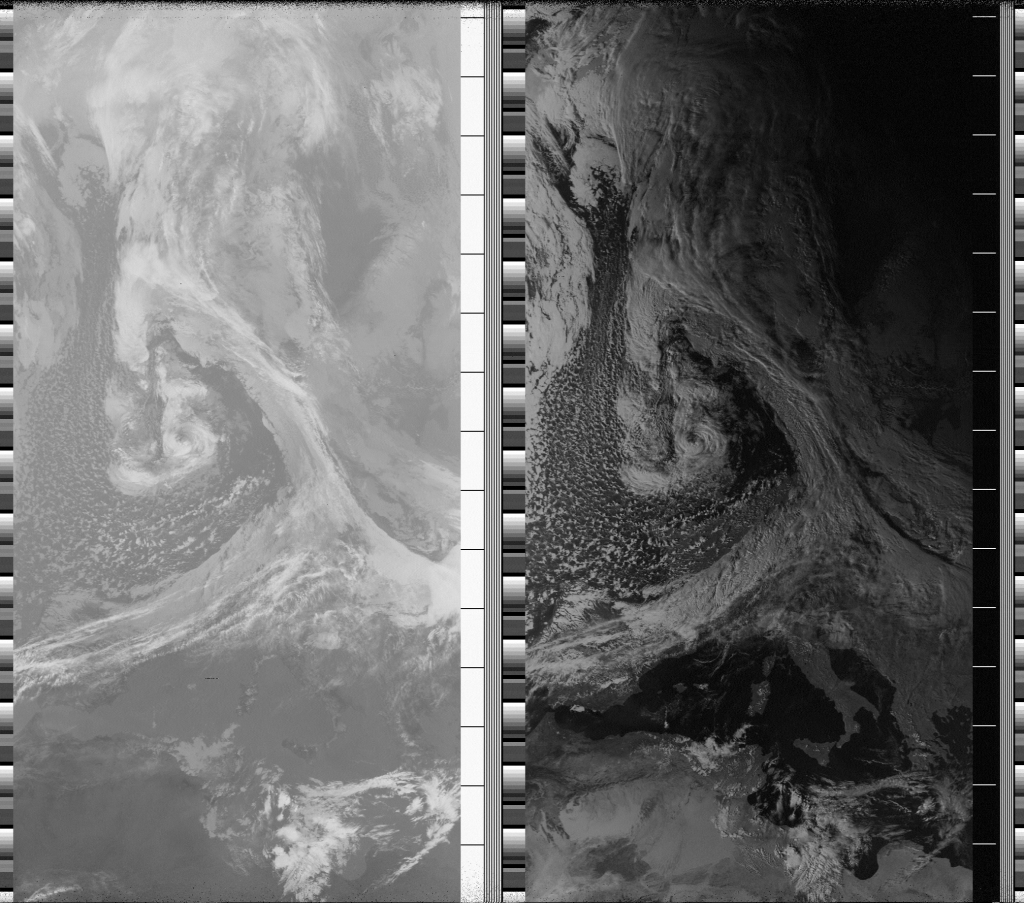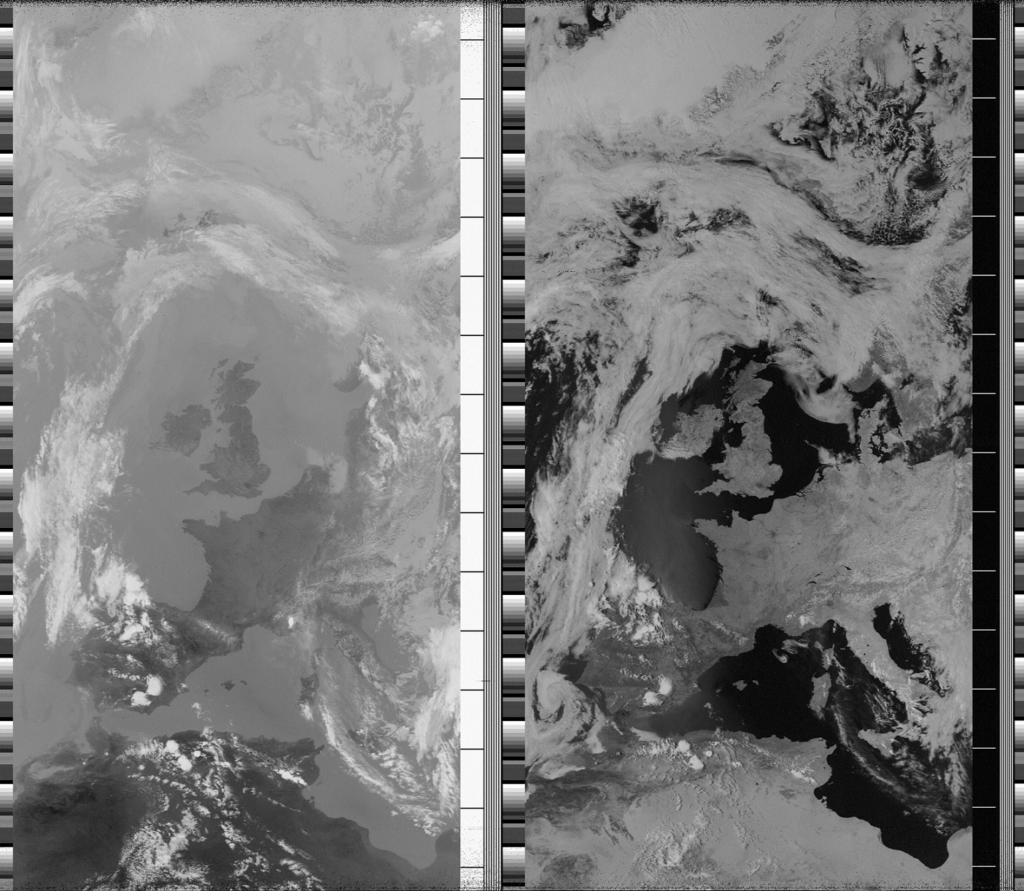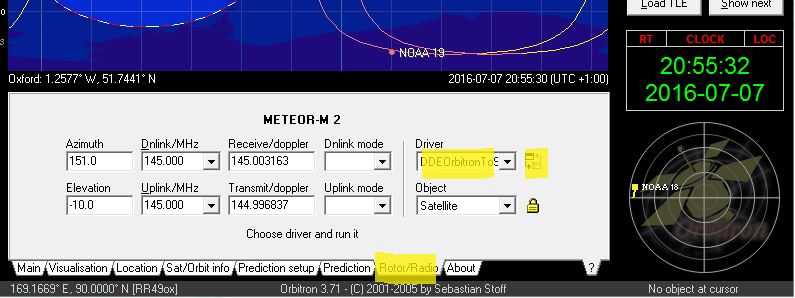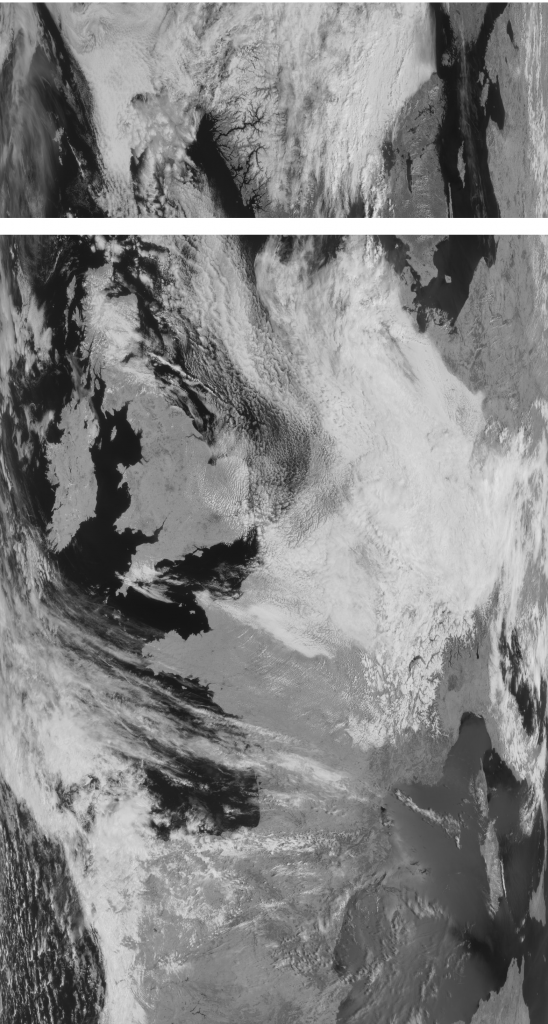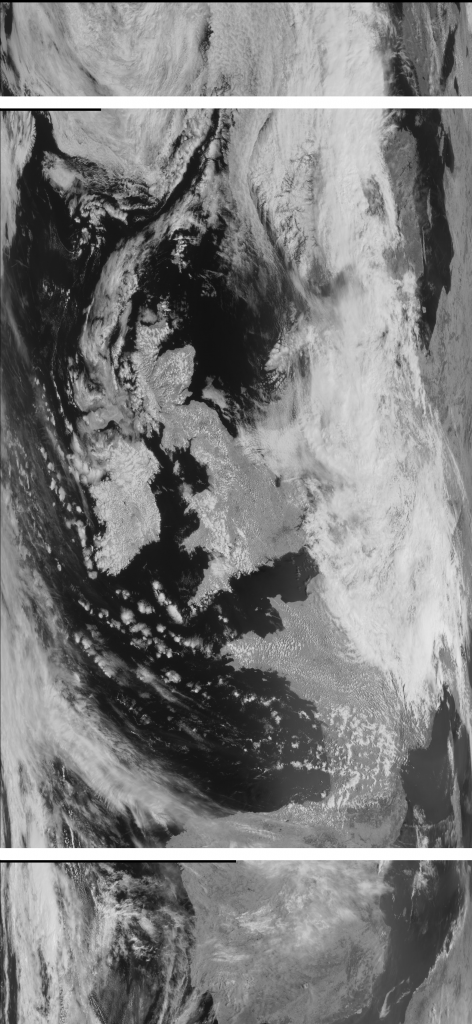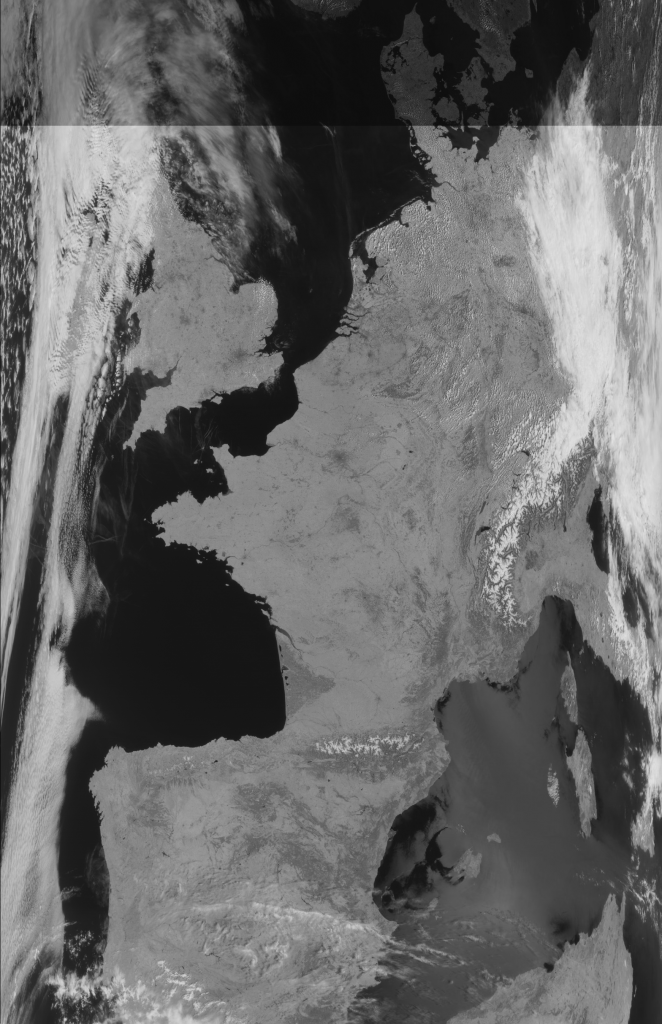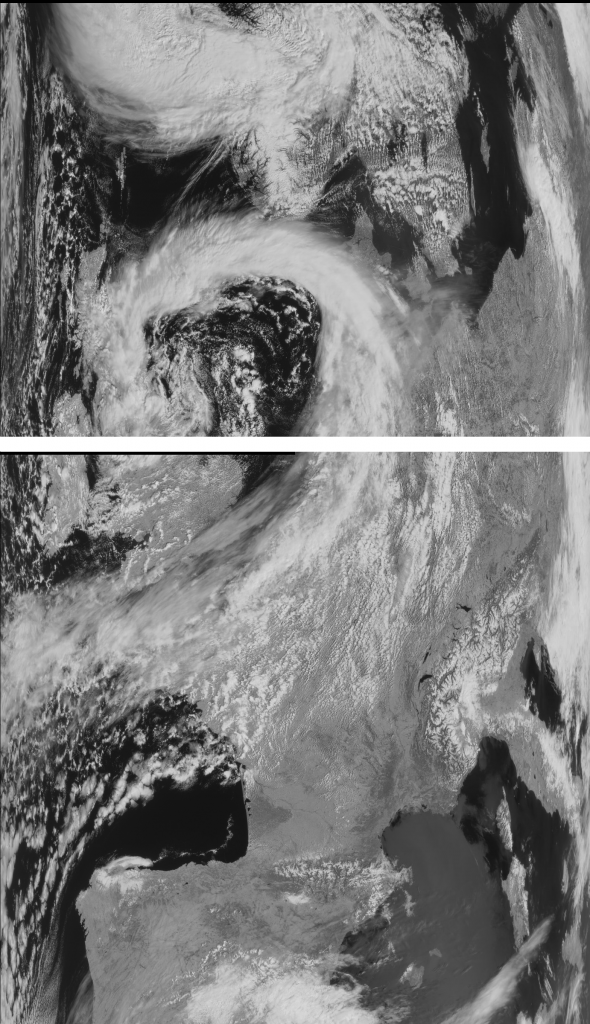Category: Satellite Imagery
The remnants of hurricane Ophelia over Ireland
Continue reading The remnants of hurricane Ophelia over Ireland
Sunny Day! NOAA 15 Orbit No 99281
NOAA 19 25th May 2017 – A sunny day in the UK and Europe!
Orbitron DDE Azimuth Elevation To Serial
Control a satellite rotator automatically from Orbitron by sending it the azimuth (or other properties) via serial.
A while ago I wrote some code to listen to Orbitron using it’s DDE inter-process comms and send the satellite information string over serial to potentially drive an aerial rotator.
I’ve since updated the code and thought I would share it here.
Using DdeOrbitronToSerial
- Firstly install Orbitron.
- Update 13-02-2019: Orbitron doesn’t seem to work well unless you run it as admin – it can’t save files to its install dir and won’t pick up config changes. One work-around may be a custom install location.
- Download DDEOrbitronToSerial.zip (June-2019) and unzip it to somewhere sensible.
- Old versions:
-
dde-orbitron-serial-feb-2018(tested on Win10) dde-orbitron-serial-oct-2016(tested on XP, Win7, Win10)dde-orbitron-serial-july-2016(tested on XP, Win7)
-
- Old versions:
- Open the install directory of Orbitron and find Setup.cfg (example path below)
- C:\Program Files (x86)\Orbitron\Config\Setup.cfg
- Add a similar line as below to Setup.cfg: (obviously changing paths to where you unzipped things) As per Orbitron’s documentation:
List of available drivers. New drivers can be added by editing [Drivers] section of Config\Setup.cfg file. Example config line: MyDriver=d:\MyDriver.exe
[Drivers] DDEOrbitronToSerial=C:\blah\DDEOrbitronToSerial.exe
- Don’t directly run the exe, you have to launch it from Orbtron itself by going to the rotor/radio tab, selecting the correct DDE driver, in this case it’s DDEOrbitronToSerial. Then click the button to the right of the dropdown to start sending data and launch the application:
- The DDEOrbitronToSerial application should now launch and you will be able to select your COM port and output the satellite data to the serial port.
- NB: You can edit additional options such as com port baud rate in the config file by clicking the open config button.
Any bug reports or feature requests are welcome!
Updates
- June 2019 – Added latest release with a bug fix:
- FIXED: Certain USB to serial chips would only receive a few characters.
Meteor 2 Satellite Image 24 May 2016
Meteor 2 Satellite Image 23 May 2016
Meteor 2 Satellite Image 04 May 2016
Decoding Meteor Satellite Images – The fast way SDR sharp plugin
This is a faster method for decoding the Meteor satellites than the old way I’ve been using previously.
Ensure you have SDR sharp installed and setup on Windows 7 or later.
Download the plugin
http://rtl-sdr.ru/uploads/download/meteor.zip which is from here: http://rtl-sdr.ru/page/komplekt-plaginov-dlja-priema-ka-meteor-i-drugih (might want to google translate the page – click the a-z in your address bar if using chrome).
Extract archive and edit Plugins.xml
Then copy the contents of the zip archive to your SDR# directory and edit your SDR# Plugins.xml file and add the ‘magic line’ that should be included in a txt file in the zip archive. Mine looked like:
<add key="Meteor" value="SDRSharp.Meteor.MeteorPlugin,SDRSharp.Meteor" />
Now when you open SDR# you will see a new panel on the left – you can now click demodulate and then write to start recording your meteor satellite file.
This file can then be displayed using a copy of the LRPTofflineDecoder, available here: LRPToffLineDecoder_2014.09.01.0006.zip or http://meteor.robonuka.ru/for-experts/soft/
This method is a lot faster than the slower way previously posted. I’d be interested in seeing other people’s images if anyone would like to share theirs?